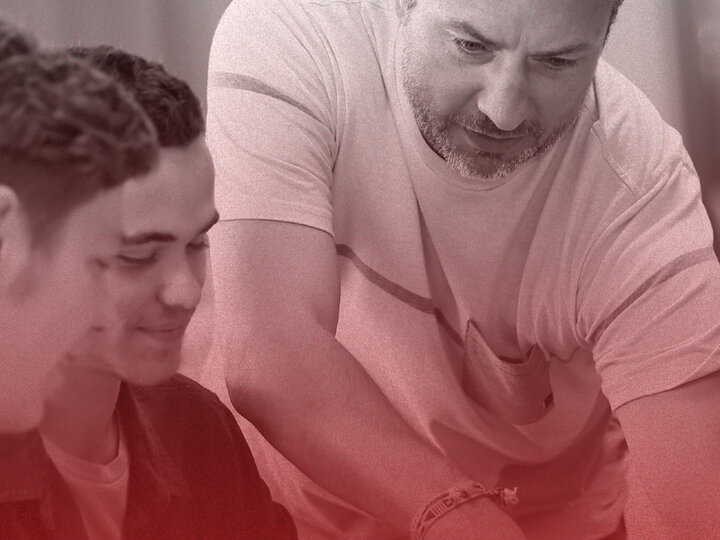ITS Academic Technologies supports and maintains technology in all General Purpose classrooms in partnership with the Office of the Executive Vice Chancellor and the Office of the University Registrar. A standards-base approach to technology offerings ensures a common experience across all supported rooms.
All classrooms feature the following technology:
- Windows Computer
- Document Camera
- Laptop connection
- Video projector
- Instructor microphone and camera for Zoom support
- Sound reinforcement
Other room-specific features can be found in the list linked on this page.
General Purpose Classroom Reservations
General Purpose (GP) rooms are available for special events on a first come, first serve basis.
Canvas, MyRED, Huskers Email, library resources, and more
MyUNL
Your one-stop destination for everything you need—MyUNL provides easy access to Canvas, MyRED, Huskers Email, library resources, and more, all in one convenient location for students and faculty.
Access MyUNL
Technology Help
If you're a teacher in these classrooms and you need help, our team is ready to assist. We're available during all class hours from Monday to Friday 8am to 4PM. You can call us at (402) 472-5511 if you need help. When asking for help, please tell us the building and room number. You may also submit a support request using the form linked on this page.
Room Assignments
General Purpose classrooms are governed by the Executive Vice Chancellor’s Office, funded and supported through the cooperative efforts of the EVC Office and Information Technology Services, and scheduled via Room Assignments. Call 402-472-8008.
Support for Non-General Purpose spaces
Support in college and department-owned spaces is not included, unless a service level agreement is in place. Please reach out to the space owner for more information or to be put in contact with appropriate IT staff.
Classrooms and Technology
Information Technology Services works hard to maintain consistency in the design and function of the classroom technology we support. The following equipment standards help our users know what to expect when they walk into any General Purpose classroom.
Classroom types
Media Ready (MR)
The most basic type of classroom. Features include a display, sound-reinforcement, laptop connection, and keypad controls.
Small Classroom (SCL)
Powerful, easy to use. The small classrooms type features sound re-enforcement, PC, document camera, laptop connection, and Blu-ray player. Watch a Small Classroom video walk through.
- Push button controls
- Equipment is remotely monitored to provide the best possible support
- Zoom-enabled with classroom camera and microphone on classroom PC
Large Classroom (LCL)
All the features of the Small Classroom (SCL) with the addition of microphones and hearing assistive devices.
- push button or touch screen controls
- independent microphone and source volume control
- Zoom-enabled with classroom camera and microphone on classroom PC
- a hearing assistance device is available for those with a hearing impairment
Lecture Hall (LH)
The largest General Purpose classroom standard. All the features of a Large Classroom (LCL) with the addition of an iClicker base station, single or dual (DPL) high lumen projection, and advance controls. Watch a Lecture Hall video walk through.
- advanced touch screen controls
- lecture capture support with UNL Academic Video
- Zoom-enabled with classroom camera and microphone on classroom PC
Collaborative Classroom (COLLAB)
All the features of lecture classrooms with support for active learning/breakout instruction.
- pod-style seating with multiple displays around the room
- moveable furniture
Technology
Projector
Device is mounted from the ceiling that projects an image onto a screen or whiteboard in the classroom. Integrates with the video system to display different sources like computer, laptop, document camera, and blu-ray player.
Computer
Most GP Classrooms have a Windows computer, a limited number of spaces have both Windows and Mac machines available for instructors. All classrooms have HDMI cables that instructors can use to connect their own laptops. ITS does not provide adapters in the GP classrooms.
Control Interface
There are two types of controls in GP. Most smaller classrooms have a simple keypad to turn on the projector, change source, and adjust volume. Larger or more complex rooms will have touch screen controls to adjust additional features such as microphones, cameras, and lighting.
Document Camera
Used to display three-dimensional objects, opaque items. Also called a "digital presenter." A camera with articulating arm that points down at the table to display printed content or can be used to project hand-written notes or annotations.
Apple TV
Device used to display content wirelessly from Apple devices
Microsoft Wireless Display Adapter
Device used to display content wirelessly from Android or Windows devices.
Lapel Microphone
A wireless microphone that clips to a shirt collar, or lapel, to be worn by the instructor. The lapel microphone cord is connected to a transmitter that clips onto the instructor's belt.
Handheld Microphone
A wireless microphone that is held in the hand. Often used by singers and musicians on stage. Used in classrooms as a backup for instructors or to pass around the audience.
Sound Re-enforcement
Wall-mounted or ceiling-installed speakers that amplify the audio from source content (i.e., lecture, video, and/or music) and microphones.
- Program Audio - audio coming from source content
Student Response System (SRS)
ITS supports iClicker base stations and clickers in GP classrooms. Instructors can also use the iClicker Cloud service in classrooms.
Lecture Capture
A recording of the class that includes the presentation/source content, along with room and instructor microphone audio. The recording may take place on the classroom computer using software or through dedicated hardware in the room.
Hearing Assistance
An audio system that allows sound to be broadcast around the classroom to available ear-worn receivers or to a person’s hearing aid. These are available in many large GP classrooms. Signs are posted in the room to notify occupants of this capability.
Web Conferencing
Web Conferencing-Instructor Only (W): These classrooms will have equipment necessary to record/transmit video and audio (via Zoom, Skype, etc.) of the instructor, but no capability for recording/transmitting video or audio of the students.
- Instructor uses lapel microphone (On/off and volume-controlled in Zoom)
- Large rooms may have additional manual AV controls separate from Zoom controls
- Remote students can hear instructor and respond to the Zoom-room
- On-site students can ask questions to the instructor, who must repeat the question for remote students to hear
- Room has remote-control camera, usually pointed at instructor's area
- Screen-sharing shows presentation materials (Document camera can be connected to the classroom PC, so it could be used with Zoom. This would be activated by the second camera option in Zoom.)
Web Conferencing with Student Participation (WSP)
These classrooms will have equipment necessary to record/transmit video and audio (e.g., Zoom) of the instructor, as well as audio from students.
- Uses the same features as Web Conferencing-Instructor Only (W) but also includes overhead ceiling microphones, allowing remote students to hear everyone in the classroom
- Instructor can wear lapel microphone or rely on overhead microphones for audio
- Ceiling microphones are on all the time (have the option to add control buttons on room touch screen user interface)
- This option is generally limited to small- and medium-sized classrooms
Classroom Camera
A pan/tilt/zoom camera pointed at the front of the room. The camera can be used for lecture capture or Zoom from the classroom computer. Camera can be controlled through the remote or may be integrated into the classroom control interface.
Blu-ray Player
A disc player mounted in the equipment rack for video playback of Blu-ray Discs. Also plays DVDs
HDMI Cable
A digital video cable for connecting laptop audio and video to be displayed on the projection system. A adapter is often needed to connect the laptop to the cable. ITS does not provide adapters.
VGA Cable
An analog cable for connecting laptop video to be displayed on the projector system. A separate audio cable is available. A laptop adapter is often needed to connect the laptop to the cable. ITS does not provide adapters.
Monitor
The desktop display unit for the computer or other selected source. Displays the same image as the projector.
University Tech Guide
2024-25
Student
Explore the Tech Guide today to unlock a world of convenience, efficiency, and support tailored specifically for university students!
Download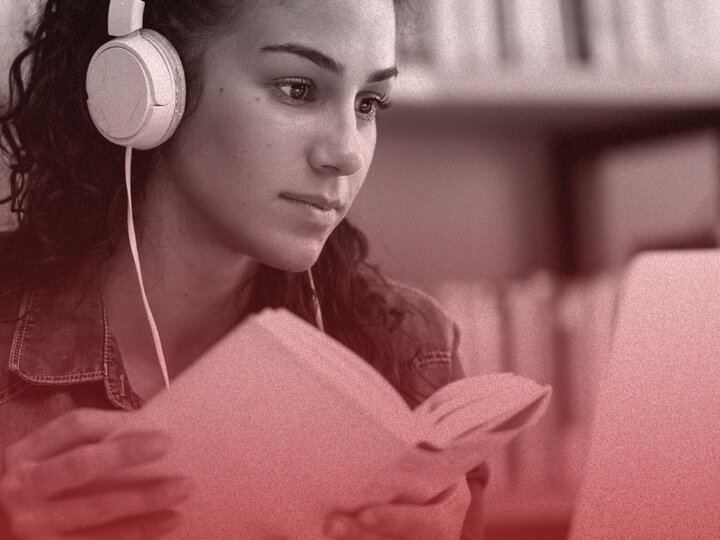
2024-25
Faculty
Explore the Tech Guide today to access a wealth of tools, resources, and support designed specifically to enhance your teaching and research experience.
Download